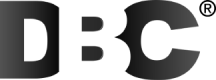Questions & Answers
Below you will find answers to the questions we get asked the most
Even if you don?t cancel the free trial within 30 days, you would still be able to use the features provided in the free plan of DBC.
No, there is no time limit for a free trial. You can use the free plan of the DBC for as long as you want.
The availability of help or support during the Free Trial period on Digital Business Cards (DBC) may vary. Here are some common scenarios:
Documentation and Resources: DBC typically provides documentation, user guides, and tutorials that can assist you in understanding and using the platform's features. These resources are often accessible to users, including those in the Free Trial period. You can refer to these materials for self-help assistance.
Knowledge Base or FAQ: DBC may have a knowledge base or Frequently Asked Questions (FAQ) section that addresses common queries and provides solutions to common issues. These resources can be beneficial during the Free Trial period and are usually available to users.
Community Forums or User Groups: DBC might have community forums or user groups where you can interact with other users, ask questions, and seek guidance. These forums can be a valuable source of information and support during the Free Trial.
An overview of the features included in the Free Trial and any associated limitations:
Included Features:
- Creation of 2 digital business cards: You can create and design two digital business cards.
- Unlimited shares: You can share your digital business cards with others an unlimited number of times.
- Unlimited contacts: There is no limit to the number of contacts you can store within your digital business cards.
- Default card template: You can choose from a selection of default card templates for your digital business cards.
- Card colour customization: You have the ability to customize the colours of your digital business cards.
- Add a bio to the card: You can include a biography or personal description on your digital business cards.
- Add social media links: You can add links to your social media profiles on your digital business cards.
- Add profile image: You can upload and display a profile image on your digital business cards.
- Add company logo: You have the option to add your company logo to your digital business cards.
- Gallery of up to 5 images: You can showcase up to 5 images in a gallery section on your digital business cards.
- 1 email signature template: You can choose from a selection of 1 email signature template.
Limitations
Restricted features: Some advanced features or premium options may be restricted during the Free Trial and only available with a paid subscription.
Limited storage or card quantity: There may be a limit on the number of digital business cards you can create or store in your account during the trial period.
No, you don?t need a credit card to sign up for the free trial.
The duration of the Free Trial period on Digital Business Cards (DBC) is forever.
During the Free Trial, you will have access to the limited features and functionalities of DBC. This allows you to explore and evaluate the platform before making a decision to subscribe to a paid plan.
To start a Free Trial on Digital Business Cards (DBC):
- Visit the DBC website or platform.
- Look for the option to start a Free Trial or sign up for a trial account.
- Click on the Free Trial or Sign Up button to initiate the process.
- Fill out the required information in the sign-up form, such as your name, email address, and any other requested details.
- Review and accept the terms and conditions, privacy policy, or any other agreements that may be presented.
- Complete the sign-up process and create your trial account.
- Once your trial account is created, you should have access to the features and functionalities of DBC for the duration of the trial period specified by the platform.
- During the trial period, explore the platform, create and customize your digital business cards, and test out the available features.
- Make sure to familiarize yourself with the limitations and any restrictions that may apply to the Free Trial account.
To generate QR codes for your teammates on Digital Business Cards (DBC):
- Log in to your DBC account as an administrator or owner.
- Access the administrative settings or account management section of DBC.
- Look for the option to manage team members or user accounts.
- Locate the section that displays the existing team members or user accounts.
- Find the specific teammate for whom you want to generate a QR code.
- Look for the option to generate a QR code for that teammate.
- Click on the option to generate the QR code.
- The QR code will be generated, representing the teammate's contact information or DBC profile.
- Save the QR code as an image file or provide a way for your teammate to access and download the QR code.
By generating QR codes for your teammates, you are providing them with a convenient way to share their contact information or DBC profile with others. They can then use the QR code in their communications, on printed materials, or in any other relevant context.
To give a user administrator rights on Digital Business Cards (DBC):
- Log in to your DBC account as the current administrator.
- Access the administrative settings or account management section of DBC.
- Locate the section that displays the existing team members or user accounts.
- Find the specific user to whom you want to grant administrator rights.
- Look for the option to edit or modify the user's account details.
- Within the user account settings, locate the role or permissions section.
- Change the user's role to "Administrator" or a role that has administrator rights.
- Save or apply the changes to update the user's permissions.
By assigning the user the role of "Administrator" or an equivalent role with administrator rights, you are granting them the necessary privileges and access to perform administrative tasks on DBC.
To add or delete a team member on Digital Business Cards (DBC):
- Log in to your DBC account as an administrator or owner.
- Access the administrative settings or account management section of DBC.
- Look for the option to manage team members or user accounts.
To add a team member:
- Click on the option to add a new team member or invite a user.
- Provide the required information for the team member, such as their name, email address, and any additional details.
- Specify their role or permissions within DBC if applicable.
- Send an invitation to the team member via email or provide them with login credentials to access DBC.
To delete a team member:
- Locate the section that displays the existing team members or user accounts.
- Find the specific team member you want to delete.
- Look for the option to remove or delete the team member.
- Confirm the deletion to remove the team member from DBC.
Save or apply the changes to add or delete the team member.
The specific steps and options may vary depending on the administrative features and interface provided by Digital Business Cards.